Keeping track of habits and staying organized can be a challenging task- especially for Recruiting Leaders who have to juggle many balls! However, with the advent of Near Field Communication (NFC) technology and the powerful capabilities of smartphones, it has become easier to automate habit tracking. In this article, we will guide you through the process of setting up NFC tags on both iPhone and Android devices to automatically track your habits using Trello cards. Let’s dive in!
Understanding NFC Technology:
Near Field Communication (NFC) is a type of technology that enables devices in close proximity to exchange information. NFC tags are small, programmable chips that can be embedded in various objects or stickers. These tags can trigger actions on your smartphone when tapped with an NFC-enabled device. This is the technology that is used in the tap-and-pay feature on card readers at shops and grocery stores.
Setting Up NFC Tags for Habit Tracking:
Choose Your NFC Tags: Start by selecting NFC tags suitable for your needs. Consider factors such as compatibility, durability, and the required storage capacity of the tag. You can find NFC tags online or at local electronics stores.
Install the Trello App: Make sure you have the Trello app installed on your smartphone. It is available for both iPhone and Android devices, and you can download it from the respective app stores.
Setting Up NFC Tags for iPhone:
Check NFC Compatibility: iPhones that came out after iPhone 6 should have the ability to use NFC. You will know yours has it if you are able to use the tap and pay feature.
Create Trello Cards: Open the Trello app and create cards for each habit you want to track. Add any necessary details, such as due dates, checklists, or labels, to customize your habit tracking cards.
Use a Third-Party App: Due to iOS limitations, you will need to use a third-party app to read NFC tags and trigger Trello actions. Apps like “NFC for iPhone” or “Shortcuts” offer NFC tag reading capabilities. Install your preferred app from the App Store and follow the instructions to set it up.
Configure the NFC Tag: Open the NFC app and follow the instructions to program your NFC tag. Assign the desired action, such as opening the Trello app and navigating to the respective habit tracking card, when the tag is scanned.
Setting Up NFC Tags for Android:
Enable NFC: Ensure that NFC is enabled on your Android device. You can find this option in the Settings menu under “Connected devices” or “NFC and payment.”
Create Trello Cards: Launch the Trello app and create cards for each habit you want to track, just like in the iPhone setup process.
Assign Actions with Trello Automation: Trello offers built-in automation features that can be triggered using NFC tags. Open the Trello app, go to the habit tracking card, and tap on the “Automation” button (represented by a lightning bolt icon). Configure the desired action, such as moving the card to a specific list or adding labels, when the NFC tag is scanned.
Program the NFC Tag: Using an NFC tag writer app, write the automation action to the NFC tag. Several apps are available on the Google Play Store for this purpose. Follow the instructions within the chosen app to program the tag with the appropriate action for each habit tracking card.
Tracking Your Habits:
Once you have set up the NFC tags and programmed them with the desired actions, tracking your habits becomes seamless:
Tap the NFC Tag: Simply tap your smartphone on the NFC tag associated with a specific habit. The NFC tag will trigger the programmed action.
Recruiting Leaders have a lot on their plate, and staying organized and tracking habits can be tough. But thanks to NFC technology and smartphones, habit tracking has become easier. By simply tapping your smartphone on the NFC tag related to a specific habit, the programmed action will be triggered. Habit tracking is important for Recruiting Leaders because it helps them stay organized and focused, leading to greater success in their recruiting efforts.